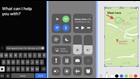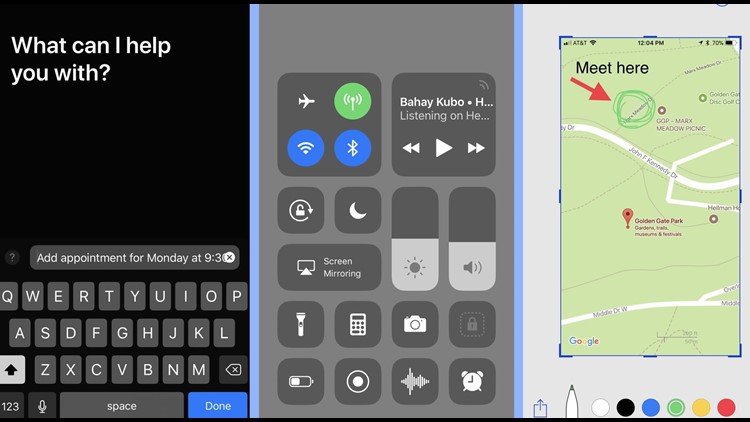If you’re still dismissing pop-ups from apps asking for reviews, or writing your Wi-Fi password on a Post-It note, you’re not living your best life.
In addition to a new design and big features like augmented reality support, Apple has added a number of solid smaller changes and settings options to iOS 11, the latest mobile software for iPhones and iPads.
From recording your FaceTime calls to silently communicating with Siri, here are some hidden iOS features worth trying:
1. Add the buttons you want to control center
This is one of the best changes in iOS 11. You can customize what shortcuts appear in the new and improved Control Center by going into Settings. Add shortcut buttons for things like screen recording, voice memos, and the magnifier tool.
2. Share your complicated Wi-Fi password
A friend comes over for tea and wants to ‘Gram your delicious homemade cookies. iOS 11 has a quick way to share your password. When someone is using the same Wi-Fi network your phone is on, you’ll get a notification. By tapping “send password,” they can hop on the network without having to manually enter complicated passwords, like “Sup3rs3cr3tp@$$1984.” This only works with other devices running iOS 11 or macOS High Sierra — and when Wi-Fi and Bluetooth are turned on.
3. Use the camera to scan QR Codes
It’s a bit late to the party, but Apple has added QR support to its mobile software. Turn on the camera, point it at any QR code and a pop-up notification will offer to open it in Safari. QR codes have been around for years and are mostly used for marketing purposes — or they have specific uses inside third-party apps like Snapchat.
4. Stop apps from begging for reviews
If you dislike the pop-up windows from apps constantly asking you to leave a review, you can banish them forever. Go to Settings, followed by iTunes & App Store. Finally, tap the switch for In-App Ratings & Reviews.
5. Take Live Photos of video calls
You’re on a FaceTime call with your grandparents and they do something adorable, like smooch. Now you can relive that moment in a proprietary image format invented by Apple. To take a Live Photo of someone during a FaceTime call, you’ll need to press the white button in the bottom left corner of the screen. Both participants need to have iOS 11 running and Live Photos turned on for it to work. The other person will get a notification that they’ve been Live Photo-ed.
You can prevent someone from taking Live Photos of you by turning of the option in FaceTime’s settings. However, they can still use screen recording during a call (sans audio) and you won’t be notified.
6. Type questions for Siri and try a makeshift Dark Mode
This new accessibility feature, intended for people who aren’t able to speak to Siri, lets you type your questions and requests instead. But if you turn it on, Siri will no longer work with spoken requests.
Other new accessibility features include Smart Invert, which swaps colors so backgrounds get darker and text lighter, while leaving elements like images untouched. It can be used as a makeshift “Dark Mode,” making your screen easier on the eyes.
Meanwhile, a new image scanning feature means iOS 11 can now detect text in an image and read it out loud. It will also do some basic image recognition to describe what’s in an image.
7. Save webpages as PDFs (and mark them up!)
Sometimes you want to share an article but with your incredibly important thoughts scribbled on top. Maybe with arrows for emphasis. In Safari, you can select the share button at the bottom of the screen and scroll to the right until you find the Create PDF option. The next screen will show a tiny marker icon in the top right corner. Tap and start annotating.
8. Start writing notes on an iPad
When inspiration hits, you don’t want to lose time unlocking your iPad and opening the Notes app. If you tap the Apple Pencil on the iPad’s lock screen, you can start writing a note right away. It’s one of a number of tweaks meant to make note-taking easier on the iPad, including making handwritten words searchable as if you had typed them.
9. Doodle on screenshots
Now when you take a screenshot (Power button + Home button), it will appear as a thumbnail in the bottom corner of your screen. Tap to start marking it up and then send it off to a friend or save it to your camera roll.
10. Make Live Photos do more
If you swipe up on a Live Photo, a new menu appears with options to add some pretty routine effects. Loop turns it into, well, a loop. Bounce reverses it mid shot, and Long Exposure uses the frames captures to create a photo that looks like it had a slow shutter speed. As long as you’re playing with pictures, check out the updated photo filters.
11. Silly Messages Tricks
In the last big iOS update, Apple added a ton of features to Messages like stickers and balloons. It’s still tinkering with the format and has added a line of apps along the bottom of messages. You can tap around to see which of your existing apps have Messages stickers and integrations. There are also two new animation effects, spotlight and echo. Spotlight darkens everything but puts a bright light on your latest text. Echo covers the screen in floating copies or your message.